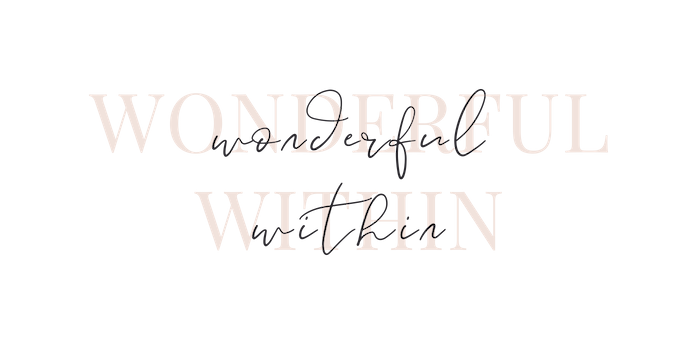help center
Have a Question?
Please see the resources below, including theme FAQs, managing your site & where to find help
Theme FAQs
what if i need help setting up my theme
how do i download the files
Download Instructions for Windows:
Please download your purchase by clicking the download link provided where you purchased your theme.
Download Instructions for Mac:
Please navigate to Safari > Preferences. Under the General Tab, uncheck the option “Open ‘safe’ files after downloading.” This will stop Safari from automatically unzipping the files. Next, please download your purchase by clicking the download link provided where you purchased your theme.
Next, Unzip the Download Folder
1. Go to your computer folders and find the zip file you saved to your computer. Unzip the file by right clicking on the zip file and choosing “Extract All” or “Unzip”.
2. After it’s unzipped you should see the following files:
•Theme (zip file – do not unzip this )
•Genesis ( zip file – do not unzip this )
•Read Me ( PDF format )
•Demo Content
3. Open the “Read Me” file which will take you through step by step how to use your web design kit.
how do i set up my theme
The Theme’s Tutorials will guide you through step-by-step how to install and set up your theme.
how can i enable the read more links
You can display your whole post, or only a portion of each post with a link to continue reading.
To enable this:
1. Navigate to Appearance > Customize > Theme Settings > Content Archives
2. Under ‘select one of the following’ > select “Display entry excerpts” then,
3. Under ‘limit content to how many characters’ > type a number such as 200
Remember to check the box ‘display the featured image’ to display a photo on the blog page (And if no image displays on the blog page, check the blog post and make sure you have selected a featured image for each post)
4. Save!
can i customize my theme
The designs can be used as-is like the theme’s demo, which the theme’s tutorials show you how to recreate.
WordPress is very adaptable and anything can be accomplished. Kindly Note, I am unable to provide support for any theme customizations, code or custom CSS – this would be a DIY endeavour.
can i change the font sizes
The font sizes in your theme are determined by the font formatting you choose, eg. Heading 1, Heading 2, all the way to Heading 6.
Alternatively you can override the themes font sizes by adding custom CSS. Kindly Note, I am unable to provide support for any theme customizations, code or custom CSS – this would be a DIY endeavour.
help i have a missing style sheet error
The problem you describe just the installation order – Please upload the Genesis zip folder FIRST, BEFORE the Theme zip folder.
As Genesis is the parent theme, the child theme will not be able to install without it.
i cant upload the demo content
i cant add my instagram
If you’re having trouble with the instagram gallery try re-reading my steps in the theme tutorial to make sure you have the recommended settings and that your Instagram uername is correct.
If Light Widget (the app I suggest for horizotal galleries) is showing errors, I’d recommend contacting Light Widget directly to help with your specific question at lightwidget.com/help
You’re welcome to research an alternate instagram plugin if you wish. As I recommend light widget (the app I suggest for horizotal galleries) and WP Instagram Gallery (the plugin I suggest for vertical galleries) I can’t gaurentee another instagram plugin will look the same as my theme demo.
how do i change xxx like the demo
The theme tutorials will guide you through how to recreate the demo.
my logo / header is distorted or cropped
It sounds like your header dimensions are way too big!
You may like to resize your logo / header image to the recommended dimensions your theme suggests and try uploading it again. To find out the recommended dimensions for your theme, please navigate to Appearance > Customize > Header Image
how do i change the homepage
Your homepage is what displays when you navigate to your domain name eg. myblog.com
You can choose to display a page as your home page or your lastest posts. These settings can be found by navigating to Appearance > Customize > Home Page Settings
Managing Your Site
whats the difference between pages + posts
If you are using WordPress as a blog, then you will end up using posts for majority of your site’s content. Posts are blog post content entries listed on your home page or blog area of your website.
Where as Pages are meant to be static “one-off” type content such as your about page, contact page and terms, etc.
how do i add additional features to my site
Anytime you’d like to add a feature that might be a bit tricky, I love to do a google search if there is already a free WordPress plugin for it – usually there is which makes it super easy to add a new feature to your site.
If you would like to learn how to add additional features to your site without code, I recommend my course Womens Wicked WordPress
plugin help
If you would like further help with any recommended plugins, it’s worth searching for the plugin authors own knowledge base and/or FAQ’s (by doing a quick Google search “plugin name help faq”)
You’ll probably find that your question is answered immediately with the plugin authors’ own resources. If not, you might like to contact their support directly to ask your question.
will my subscribers receive my new posts
No. If you’ve followed the email opt-in tutorial with a service like Mailchimp, when someone subscribes their email will go to your list. You can then manually create an email notification for your new post and send it to your list of subscribers.
how do i launch my site
That’s a really great question!
First, when you publish any content in WordPress, it will publish those changes live, so anyone can view it online. So you could ‘launch’ after you set your theme up from the tutorials.
Launching to me means when you ready for visitors to come to your blog and hopefully become a fan, but it could mean something different for each person. And I guess its up to you in which order you like to do things.
I’m thinking the order would go something like this:
1 – Find your niche + blog name
2 – Decide what content you will write about
3 – Select your theme + set up your site
4 – Launch! Tell the world about your blog – start blogging, socialising and growing your audience.
For lots of blogging tips and resources, I recommend checking out my Pinterest where I share the best tips from the international blogging community.
how do i make a backup of my site
Just as you back up your computer files with an external hard drive or cloud storage, it’s always a good idea backup of your website. I like to install an awesome plugin called BackUpWordPress. This will allow you to schedule automatic Backups and keep the 3 most recent backups of your site as all times. That way if anything happens to your site, you can restore it in one click!
woocommerce help
If you would like further help integrating eCommerce functionality with Woocommerce, I recommend the Woocommerce Docs for reference materials, documentation, and tutorials.